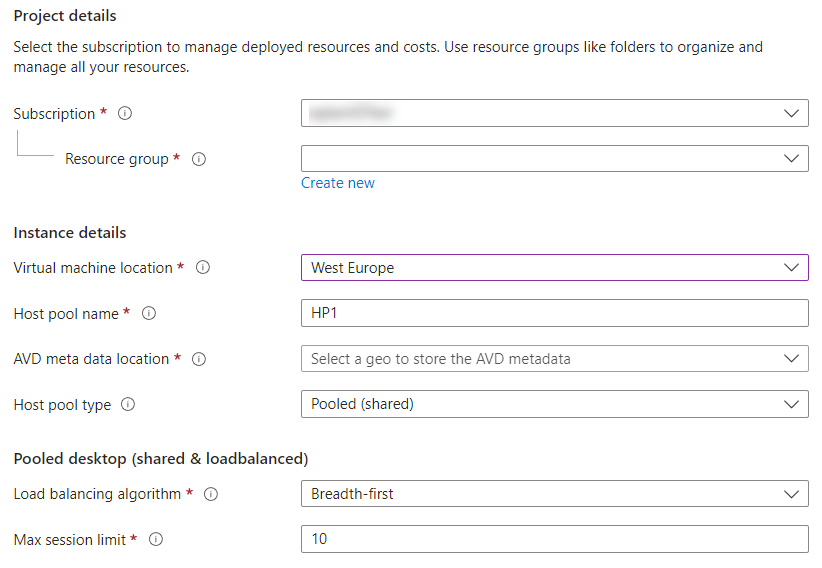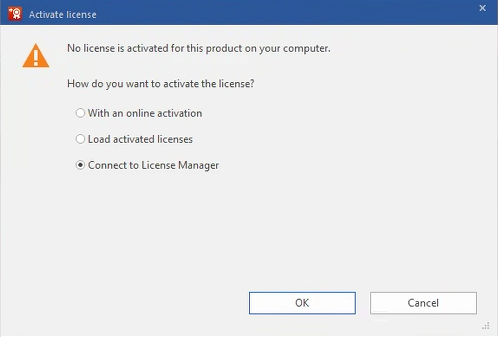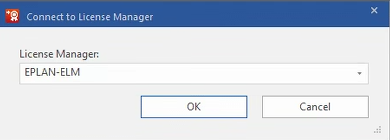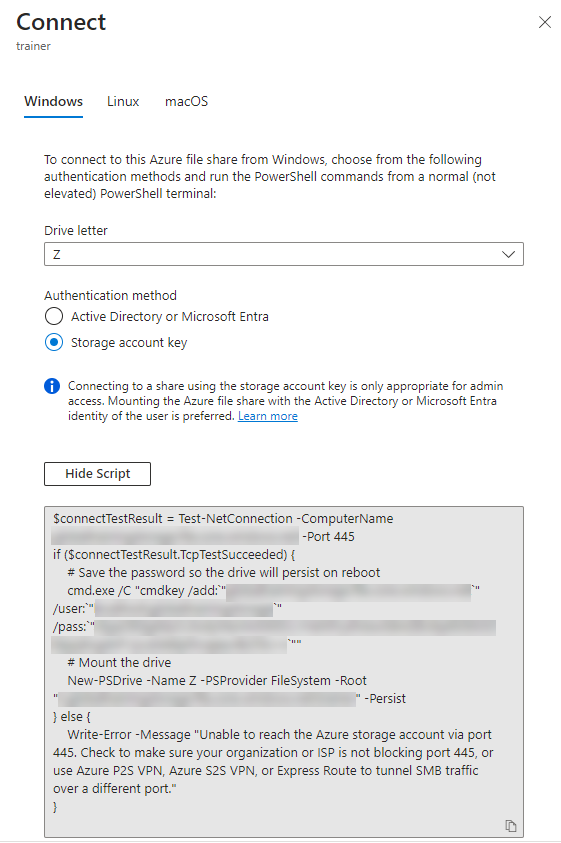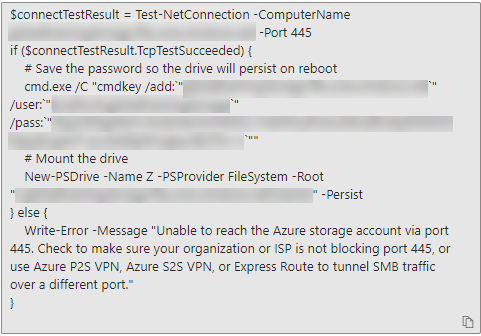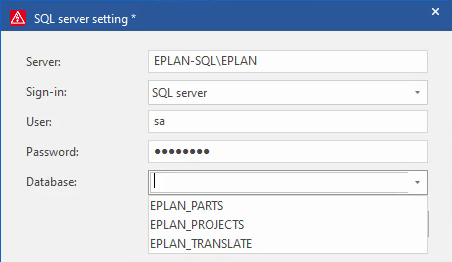EPLAN Electric P8 2022
General information
This template helps you create a host pool for using Azure Virtual Desktops (AVD) in your Azure subscription. This enables a roll-out of the EPLAN Electric P8 software as well as the optionally available Elements and Add-on modules from EPLAN Platform 2022.
- An AVD host pool is created according to your settings
- The specified number of machines is created (NV12s_v3)
- The application group is created with the host pool
- The machines are added to the specified domain
- The EPLAN Electric P8 version is installed locally on the machine.
- The NVIDIA graphics card extension is added to the machines and installed
After the creation you still need:
- Perform a user assignment in the application group
- Assigning the Application Group to a Workspace
If you want to assign the new machines to an existing installation, you are also welcome to contact EPLAN Consulting for assistance. After rolling out these Azure deployments, the responsibility and maintenance is in your hands.
Steps
By creating EPLAN Electric P8 with Azure virtual desktop via the Azure Marketplace, virtual machines will be created in your Azure subscription, which have the EPLAN Electric P8 preinstalled. This installation includes all available Addons and languages.
Installation and support policy for virtual environments
- Authorization for virtual installation
- Recommendations for virtual environments
- Support - Technical problems
The ability to use your software in a virtual environment depends on the specific product, the type of licensing, and whether the terms of use permit such virtualization. Therefore, please check the applicable TOS as well as the system requirements of the software to ensure that it can run in a virtual environment.