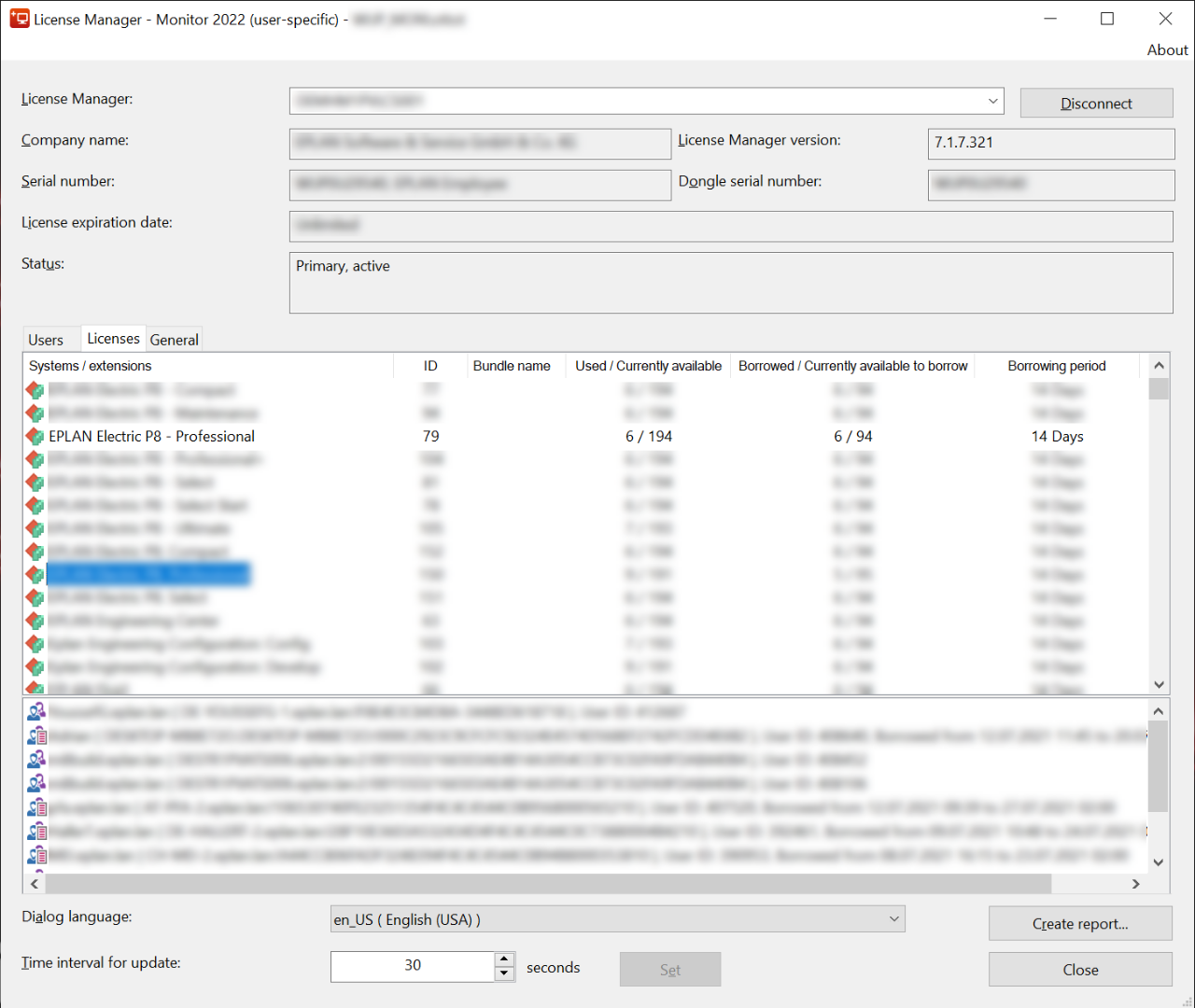Installation - Additional Information
What does the Eplan Platform mean?
Eplan supports you in setting up your engineering across disciplines. The basis is the Eplan Platform, which connects our software solutions with each other. For you, this means a significant increase in efficiency when working on your Eplan project, because your digital data flows seamlessly from solution to solution and is further enriched in every process step. Eplan Cloud also offers you real added value openly and cloud-based, for example for cross-location projects. Together, the Eplan Platform and Eplan Cloud form Eplan Solutions – or in other words: the key to your future-oriented engineering.
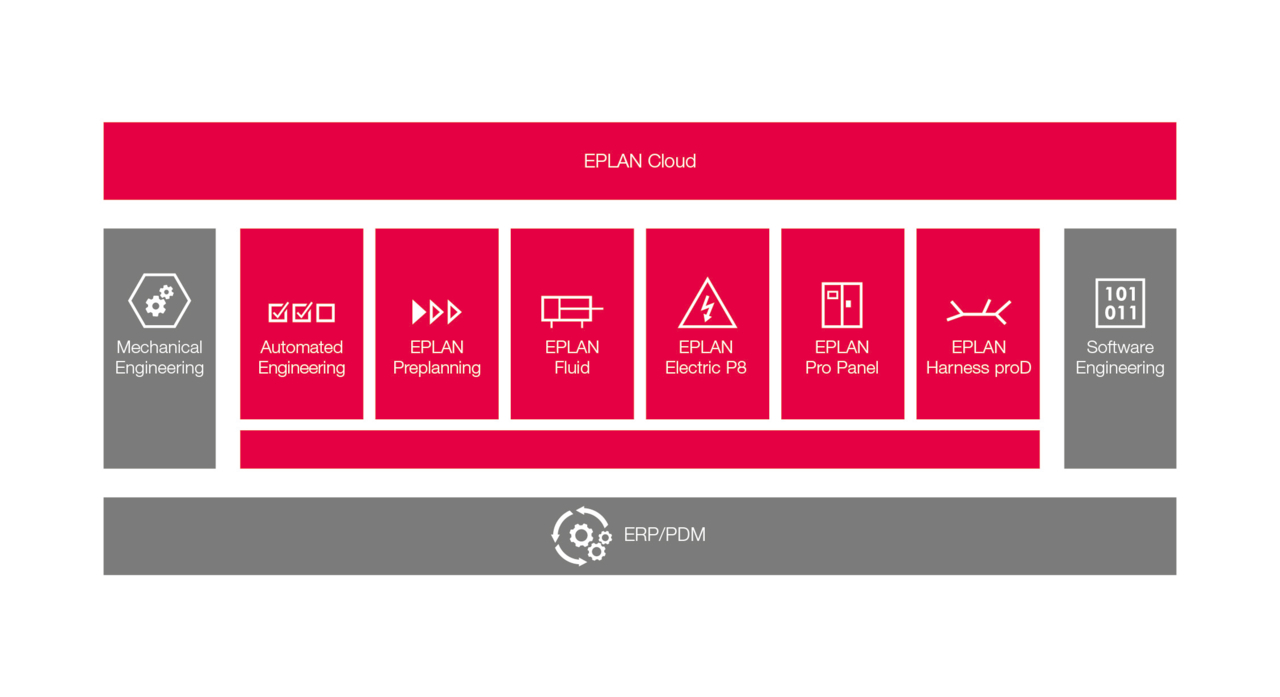
Where can you find your customer number and serial number?
Your data can be found on the order confirmation or e-mail sent by Eplan to the contact person named during the order and their contact details. Keep these numbers very well. In case of loss, please contact our support or your sales representative.
Why aren't all Eplan software products displayed to you?
The list of software products displayed depends on your serial number. Software products such as the Licence Client, the Eplan Rehosttool or Eplan Licence Manager are included when downloading software products such as "Electric P8", "Fluid" or others. However, Eplan reserves the right to update these software products. In order not to have to download the complete software in the event of an update, they are listed separately again.
What is an Eplan ID?
To gain access to the Eplan Cloud and the various Eplan solutions, you need an Eplan ID. The Eplan ID is your user profile in which all information about you, such as first and last name, company, etc. is stored. In addition, organizations that you create or join are connected to your Eplan ID.
You can create an Eplan ID by either creating an Eplan ID or by signing in to the Eplan Cloud with your Microsoft account.
As soon as your Eplan ID is connected to your company organization, you have access to the various Eplan solutions by using your Eplan ID or Microsoft account to log in.
Further information can be found here: Creating an Eplan ID
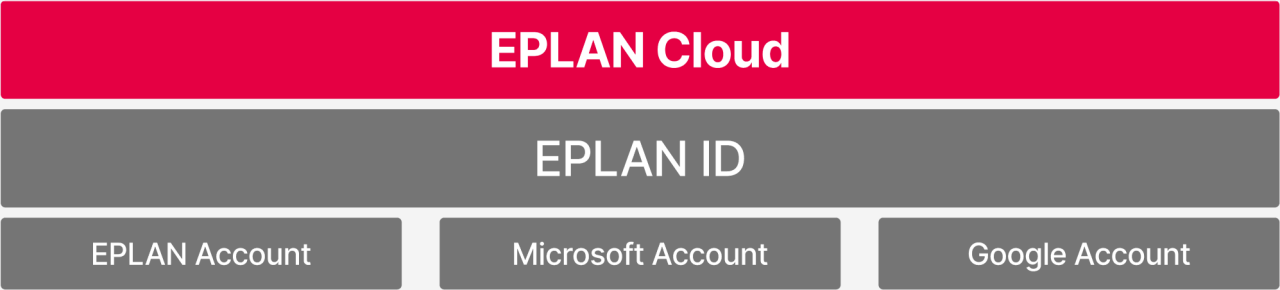
What is Eplan Cloud?
Eplan Cloud is an online platform and provides you with additional free systems that can be used in conjunction with our established Eplan platform. Eplan Cloud is thus the extension to the Eplan Platform and should make the implementation of your task in systems such as e.B. Electric P8, Fluid, Pro Panel or Preplanning even easier. In the online platform you will find the Data Portal, schematic viewer (eVIEW), schematic templates (eBUILD free), access to free eLearnings (tutorials) and much more.
Further information can be found here: Eplan ID
What is a company/organization?
An organization is its own, protected cloud workspace in which you have and can manage rights sovereignty. This means that only members invited by you receive access and usage rights to your systems such as the Eplan Data Portal, the Schematic Viewer (eVIEW) and other "apps" and "data" in this work area.
The company organisation is created by Eplan and automatically activated by the first user, who downloads the platform in the Eplan download area and starts the registration process. We recommend that this be performed by your company's keyuser or license administrator.
Further information can be found here: Organization: Basics (eplan.help)
What do you need an Entitlement ID (EID) for and where can you find it?
The Entitlement ID (EID) is the entitlement with which the purchased license can be activated online. In the older licensing technique, this was the unlock code.
Your EID can be found on the e-mail sent by Eplan, to the contact person named during the order and their contact details. You can also find this information in the Eplan download portal.
Don't have EID? Proceed as follows:
- On the Eplan website select the menu items "Services > Downloads".
- Enter your dongle number (serial number) and your customer number and sign in.
- On the "Downloads" page click the "To the download" button in the download area.
- On the "Download Eplan Platform..." page scroll to the end of the page. Here you find the Entitlement ID for the license used during the sign-in.
Why do you need local administrator rights?
Eplan requires full access or at least modification rights to the following Windows directories during installation:
- C:\Users\Public
- C:\Program Files
For systems such as Electric P8, Fluid, Pro Panel or Preplanning additionally:
- Eplan Master Data Directories
This condition is usually given with a local administrator account. Assuming, your customized User Account Control (UAC) does not block the installation process. If you have adjusted the UAC and do not know the limitations, we recommend that you temporarily turn off the UAC for installation.
Which settings are required for firewalls, antivirus and backup systems?
Firewall
For the installation of license systems such as the Licence Manager or Licence Monitor, make sure that 'ELM.exe' is enabled in the firewall.
Antivirus
Please check that the process 'eplan.exe' is defined in the exceptions of your virus scanner or add it as a trusted application in your antivirus configuration.
Here you can find examples of the configuration of Windows Defender and Trend Micro.
Backup system
Please check your backup system to ensure that you do not back up the Eplan project folder while your team is working on a project. Select a time slot outside of business hours for this.
Archiving system
Please check your file archiving system and make sure that Eplan project folders are not reached or that only completed projects are reached.
What is Eplan master data?
Are files that are required for Eplan project creation. In Eplan, the following data are included in the master data:
- Symbols
- Standard Sheets
- Forms (for evaluations)
- and so on.
Further information can be found here: Master Data (eplan.help)
What is original Eplan master data?
Each Eplan version comes with its own templates, settings, logic models and sample data. There is always the platform data and the data for the respective modules, e.B. "Electric P8 or Fluid". These are referred to as "Original Master Data" or "O-DATA" for short. For each Eplan version, new O-DATA are provided/installed in a version folder.
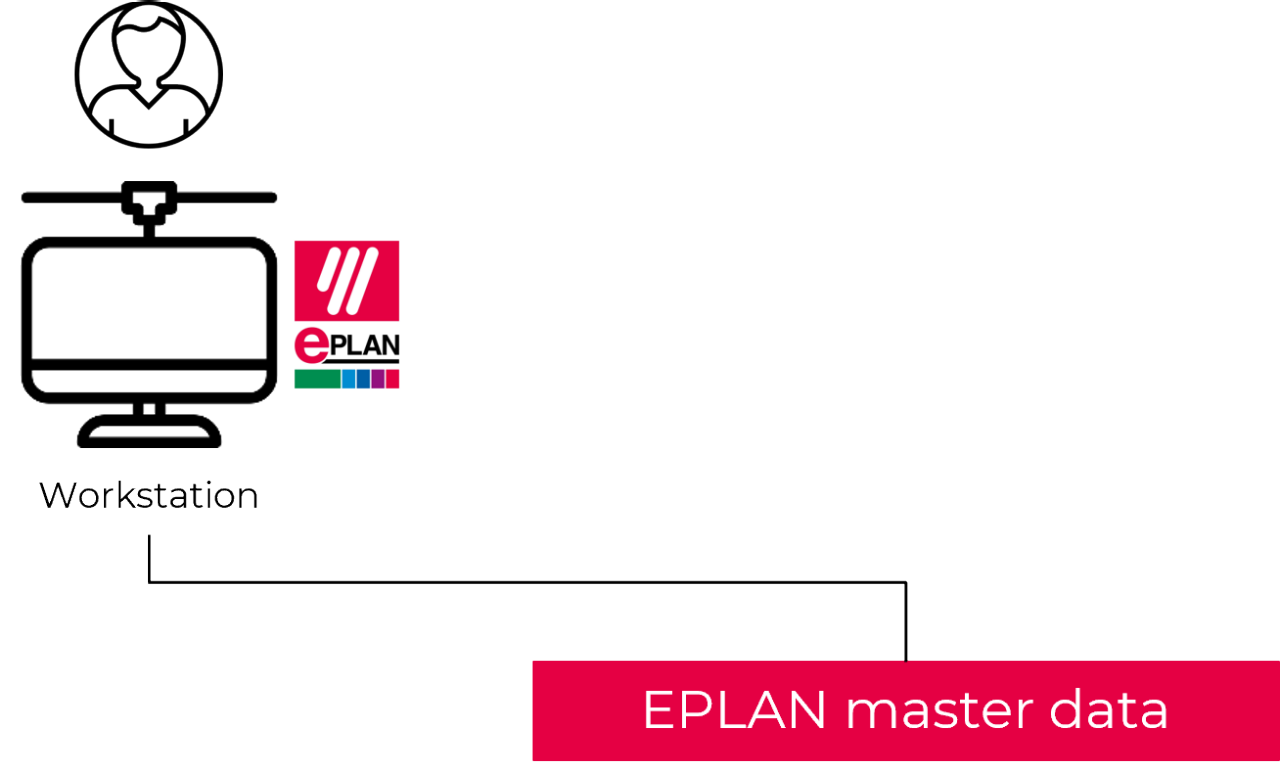
What is system master data?
During installation, the original master data of the version is copied as a copy into your system master data, or "DATA" for short, under your customer ID (XYZ). In the course of using Eplan, you will create additional master data in this area (e.B. projects, templates, macros, images, documents, etc.).
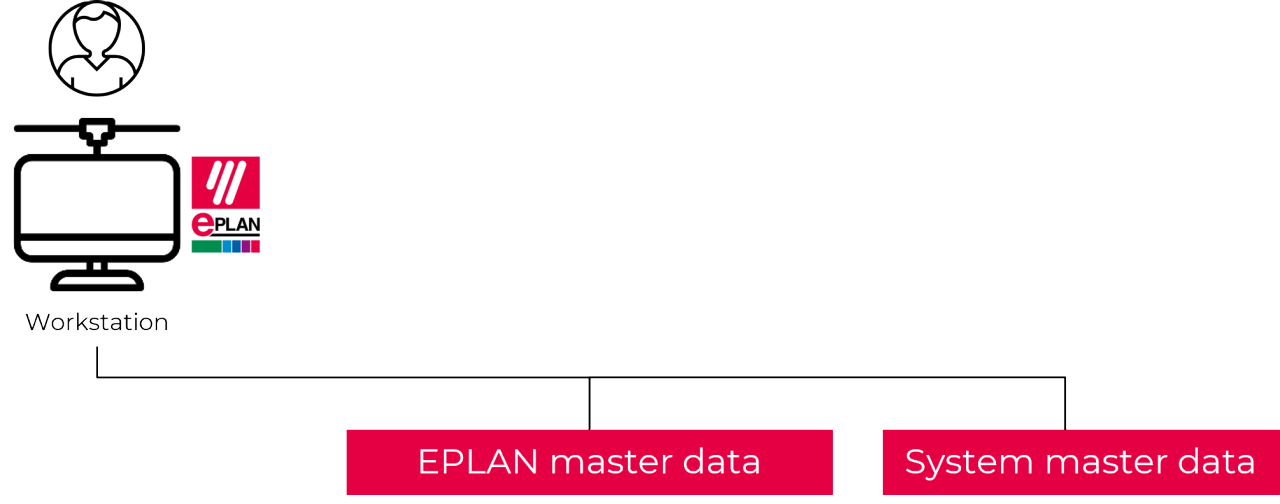
What are settings?
During installation, user, station and company settings are generated. Further information can be found here: Eplan - Notes on installation
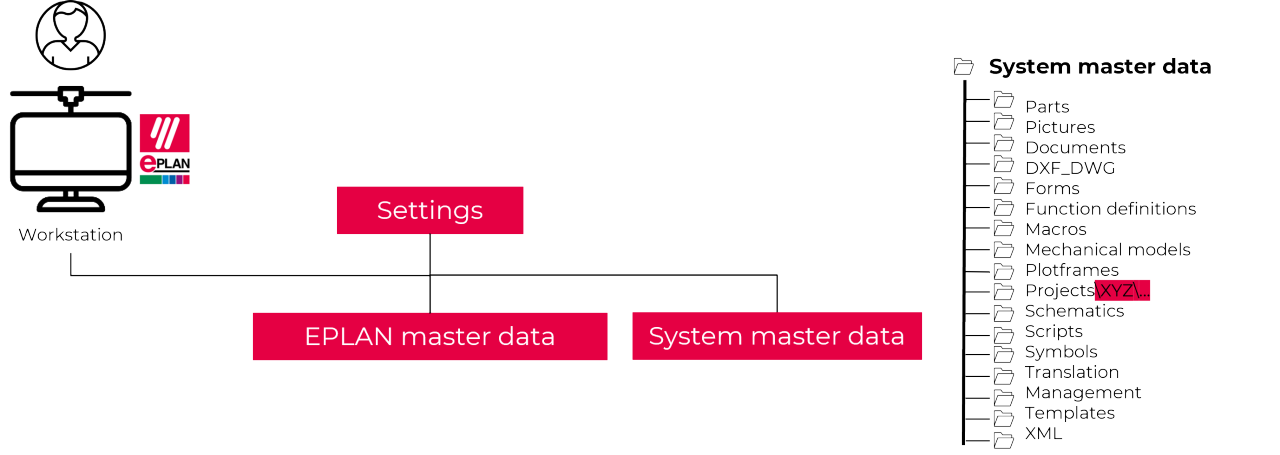
What is the company ID?
During installation, a company ID is expected to be entered. Eplan recommends entering an abbreviation (3 letters) as a short identifier for your company. The setup thus creates a suitable substructure in all Eplan data directories, see figure. With the help of the company ID, you can manage master data separately for your customers, if necessary.
In this example, the company ID is "XYZ".
Hint:
If you want to create master data areas for different customers or departments, Eplan offers you the System Configuration tool for this purpose. If you are interested, please contact our support.
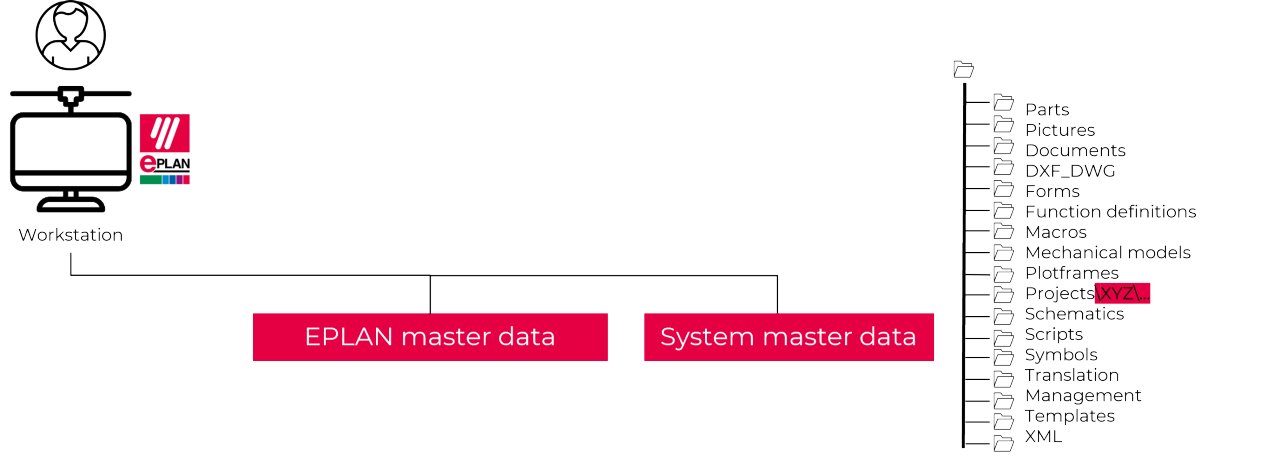
Where should master data and company settings be saved, locally or into the network?
You can have your master data installed locally on your hard disk or on the network. As soon as you want to access master data such as (projects, templates, macros, images, documents, etc.) with several clients, we recommend that you store them in a storage location accessible via your network (e.B shared folder on a server).
When working with a single-user license only, the following is recommended:
- Local installation of program data, master data and settings
- Use the default paths if possible.
When working with multiple clients, stand-alone licenses, or network licenses, we recommend the following:
- Local installation of program data and selected settings (program directory, user settings and station settings)
- Installation of the master data in the network (Eplan original master data and system master data) as well as the company settings.
- The use of UNC paths for the path to the network drive for high-performance access to the data.
Note:
Symbol libraries, function definitions, templates and other master data are regularly extended by Eplan. You have 2 options for dealing with the master data when installing or updating the Eplan platform to a newer version.
Option 1:
- Use the same target directory specification for the system master data (e.B.: <drive>:\<folder path>\Eplan\Data). Your own master data, if you have used your own names for your master data, will remain.
- Your advantage, no duplicate data storage. Projects created with a previous version will keep their master data as long as you do not deliberately update the master data.
Option 2:
- Use a new directory specification (e.g. with platform version number) for the system master data provided with the new version.
| Platform 2022 | Platform 2025 | |
| Eplan original master data: | <drive>:\<folder path>\Eplan\O_Data | <drive>:\<folder path>\Eplan\O_Data |
| System master data: | <drive>:\<folder path>\Eplan\Data\2022 | <drive>:\<folder path>\Eplan\Data\2025 |
- Note that parts of your self-created master data with the previous version, e.g. macros, images, documents and templates may have to be copied to the new data directory.
Example: <drive>:\<folder path>\Eplan\Data\2022\Plotframes\XYZ\[XYZ]_FN1_001_V02.fn1" > copy to > <drive>:\<folder path>\Eplan\Data\2025\Plotframes\XYZ\[XYZ]_FN1_001_V02.fn1"
What is the unit of measurement for?
During installation, you can decide whether your Eplan Platform will work with "mm" or "inch". This selection allows you to install unit-specific data to match the selection. (e.B symbols, standard sheets, forms) This selection cannot be undone after installation!
Note: Master data is therefore not compatible with each other due to different dimensions, display types, etc.
What are the individual program components for?
License Client
- Starts when you want to open an Eplan system such as .B. Electric P8, Fluid or Pro Panel. Allows you to activate your license for single-user licenses. And permanently checks whether a license is available to start the desired system (e.B Electric P8, Fluid or Pro Panel). In the case of network licenses, the Licence Client establishes the connection to the Licence Manager when starting from an Eplan system and lists all available licenses to the user. Further details on the range of functions can be found in the following file.
Platform
- Is the system through which all other systems such as P8, Fluid, Pro Panel or Preplanning are connected to each other and can exchange data.
Platform Data
- Are generally valid master data that can be used by all Eplan systems such as Electric P8, Fluid, Pro Panel or Preplanning (symbols, standard sheets, forms, etc.).
Electric P8
- Is the system with all functionalities for the electrotechnical circuit diagram creation. Depending on the system to be installed, there is also Fluid, Pro Panel and Prepllaning.
Electric P8 Data
- Are Electric P8 relevant master data for the user (electrotechnical symbols, standard sheets, forms, etc.). Depending on the system to be installed, there is also Fluid Data, Pro Panel Data or Preplanning Data.
What is the selection and deselection of the individual master data types for?
If you do not want certain master data types that Eplan supplies to you to have installed, you can selectively deselect them here.
If you need to install Eplan several times, the Eplan recommendation is to store the master data in the network. Thus, all clients have central access and you prevent double data storage and data creation. To speed up the installation from the second client, you can deselect the program components and install them without them. With the first client installation, the master data has already been installed on its specified server path.
What is the interface language for?
The interface language is the "dialog language" displayed on the Eplan Platform.
Select the interface languages to be installed during installation in the Eplan Setup Manager under "Interface Language". The selected languages are then available to you in the Eplan Platform under Settings > users > display > languages > dialog language and enable you to switch the Eplan user interface to e.B English.
A deselection of the predefined installation language is not possible! The usability of the different languages depends on your license package.
The selection under "Activated:" defines the interface language in which the Eplan Platform is started at the first start. This selection also decides in which language the folders for the respective master data are created. This selection only appears during the "initial installation".
What is the License Manager for?
The License Manager manages your network license and provides the scope of systems according to your license (e.B. 4x P8 and 2x Fluid). The Eplan systems establish a connection with the Licence Manager via the Licence Clients and request a free licence and list it to the user. If a license is no longer available, the Eplan System is not started and gives you the corresponding information. Further details on the range of functions can be found in the following file: Eplan License Manager - Installation Guide
Note on the update:
The License Manager can be updated without uninstalling the previous version. It may be useful for all Eplan clients to close the Eplan application before updating the License Manager. Otherwise, the Eplan applications will temporarily not be able to establish a connection to the License Manager, which will result in a message to the clients. You can use the Eplan License Monitor to check whether and by whom Eplan licenses are still being used.
To reactivate the license, you should return borrowed licenses or let them expire if these borrowed licenses contain components that are no longer included in the license to be activated. Detailed instructions for updating the license manager can be found here: Eplan License Manager - Update (eplan.help)
What is the Primary and Secondary License Manager (ELM) for network licenses?
In the event of a server failure of your License Manager (Primary License Manager), a second, previously inactive Eplan License Manager (Standby License Manager) takes over its function and makes the licenses available.
Note that the Primary License Manager option must be selected for the first Eplan License Manager in your system environment. The Standby License Manager option may only be used if your Entitlement ID (EID) includes failover functionality.
Note on the update:
Follow our steps according to the following document: Eplan License Manager - Installation Guide
What is the Eplan License Manager Monitor for?
With the Eplan License Manager Monitor, the currently used and free licenses are displayed by the License Manager. The Eplan License Manager Monitor can be installed on a server system as well as on a client.
As a rule, only the administrator has access to the server system, but not every Eplan user. If helpful, you can also install the Eplan License Manager Monitor on all clients. This means that Eplan users can also see which Eplan licenses are currently in use if all licenses are blocked.
Note on the update:
The Licence Manager can be performed without uninstalling the previous version, this is done automatically.